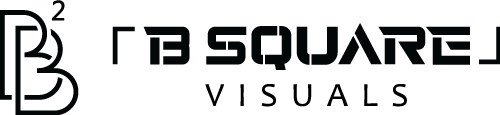How to Use AI to Cut Your Editing Time in Half (2025 Tools & Tips)
Why AI is the fastest way to speed up editing in 2025
AI has moved from “nice to have” to an essential part of a professional editing workflow. In 2025, tools combine transcript-based editing, generative frames, automatic scene detection, and AI audio fixes, which together can shave hundreds of hours from repetitive tasks each year. Use the right mix of tools + workflow and you’ll spend more time creating and less time wrestling timelines.
OUR PRICING PLANS
Quick workflow that halves editing time
Capture with good organization (file naming + slate).
Auto-transcribe and do a first cut by editing the transcript.
Use generative fill/extend for missing b-roll or extra frames.
Use a generative model to create or refine visuals.
Final mix & master with AI audio cleanup and an automatic music remix tool.
Step 1 — Organize before you import (5–10 minutes)
The single biggest time sink is poor organization. Before importing:
Use consistent file naming (projectname_scene_take_date).
Create folders: raw, selects, audio, assets.
Drop proxies if shooting large formats.
A small investment here saves hours downstream.
Step 2 — First cut with text-based editing (15–60 minutes)
Text-based editing lets you edit video like a document: delete a sentence in the transcript and the video trims automatically. This step eliminates manual scrubbing for every cut. Tools like Descript make this workflow easy.
How to do it (quick recipe):
Auto-transcribe the footage.
Remove filler words & long pauses.
Rearrange paragraphs to change structure — timeline follows the transcript.
Use AI voice fixes to correct small flubs without re-recording.
Step 3 — Replace missing b-roll & extend clips with generative fill (10–30 minutes)
When you need extra seconds or a smooth transition, generative fill can create or extend frames instead of reshooting. This reduces time spent hunting for b-roll or reshoots.
Quick tip: Use a short masked selection for what you need generated (e.g., extend the left edge of a shot by 2–3 seconds) — then fine-tune the result with a single color-grade pass.
Step 4 — Use generative visual tools for style & fixes (10–40 minutes)
Generative video models let you produce or tweak visual elements fast — great for backgrounds, stylized overlays, or quick scene variations. These tools can generate alternatives and speed iteration cycles for creative approval.
When to use them: fast concept variations, animated backgrounds, or removing and replacing simple elements without heavy rotoscoping.
Step 5 — Audio: AI noise removal, voice cloning, and automatic music fitting (10–30 minutes)
Good audio = perceived quality. In 2025, AI audio tools can:
Remove background noise and reverb automatically.
Replace or clone small voice segments.
Auto-remix music to match the cut.
Sound workflow:
Run automatic noise reduction.
Patch small voice errors with AI voice correction.
Automix music with an AI remix tool and apply loudness matching.
Step 6 — Fast color & consistency using AI presets (10–20 minutes)
Modern editors include AI color suggestions and auto-match tools. Apply a single base grade and use auto-match across clips to ensure continuity without manual node-by-node color correction.
Templates, Batch Actions & Macros — multiply your savings
Create export and render templates (format + bitrate + captioning).
Use batch actions (apply LUT, captions, and deliverable exports in one pass).
For repeated formats (YouTube shorts, Instagram reels), build a template project that accepts selects and auto-renders deliverables.
Example mini-case: How a 10-minute interview becomes a 2-hour export in 30 minutes
Before AI: transcribe manually, mark selects, export, reimport for captions — 4+ hours.
With AI: auto-transcribe (text edit = 10–20 min), auto-remove filler (2–5 min), AI audio clean (5 min), auto-caption & exports (10 min). Total ~30–45 minutes. The real world savings scale with volume: weekly shows, batch editing, and agency pipelines benefit most.
12 Practical tips to halve your editing time (actionable)
Always start with a transcript and edit text first.
Use generative extend for short missing frames instead of reshoots.
Build a deliverables template (1080p/9:16/4K) and export with one click.
Batch-apply captions/transcriptions across episodes.
Use AI audio cleanup as your first audio pass.
Use proxy editing on slow machines.
Keep an asset library for b-roll and logos.
Automate repetitive tasks with macros or the editor’s scripting API.
Use cloud collaboration tools for asynchronous feedback to speed approvals.
Keep short standardized naming & metadata to speed search and retrieval.
Version control: export a low-res review copy for client approval before heavy final render.
Train a short custom prompt set for generative tools — reuse these across projects.
Recommended 2025 toolstack (best uses)
Descript — text-based edits, voice fixes, fast first cuts.
Adobe Premiere Pro + Firefly — generative extend, advanced timeline, audio remix, professional finishing.
Runway — quick generative visuals, background replacement, rapid creative variations.
CapCut / Meta Edits — rapid social edits, templates, captioning (great for short-form).
Prompt & template examples (copy-paste)
Descript (first cut):
“Transcribe entire file. Remove filler words and long pauses. Keep only the sentences that mention [TOPIC]. Export sequence named [PROJECTNAME_FIRSTCUT].”
Runway (generate b-roll prompt):
“Generate a 6-second cinematic aerial b-roll of a misty forest at golden hour, slow dolly, wide lens, natural color grade, 24fps, no text overlays.”
Premiere / Firefly (extend):
“Extend last 2 seconds of clip by generating consistent content for an unobtrusive cut; preserve camera angle and ambient audio.”
How to measure time saved (simple KPI plan)
Track baseline: time from import → upload for current project (hours).
Track with AI workflow for next 5 similar projects.
KPIs: % time reduced per stage (assembly/rough cut/color/audio/export). Aim for 40–60% reduction in assembly + rough cut time.
Risks & guardrails (what to watch out for)
Generative frames may need small human tweaks — don’t assume pixel-perfect results.
AI voice cloning has legal/ethical considerations; always get recorded consent.
Watch for model hallucinations in generative visuals (verify content).
Keep a copy of originals — never overwrite source files.
Final checklist before delivery (5 minutes)
Run a quick QC pass (1x speed) for sync, visual artifacts, and audio pops.
Auto-generate captions and verify them.
Export low-res review with timecodes for client notes.
Final export with deliverable templates.
Conclusion
AI in 2025 doesn’t replace editors — it speeds up the parts of editing that are repetitive and time-consuming: transcription, filler removal, audio cleanup, and— increasingly—creating missing frames or b-roll. Combine a text-first workflow (Descript), generative finishing (Runway / Adobe Firefly), and fast social deliverable tools (CapCut / Edits) and you can realistically cut your editing time in half — or more — depending on volume and how many repetitive tasks you currently do manually.
References
Descript — product homepage & features: https://www.descript.com/
Descript Overdub article: https://www.descript.com/blog/article/overdub-on-all-plans
Descript product updates: https://www.descript.com/blog/category/product-updates
Runway homepage: https://runwayml.com/
Runway Gen-3 research: https://runwayml.com/research/introducing-gen-3-alpha
Adobe Premiere Pro AI video editing features: https://www.adobe.com/products/premiere/ai-video-editing.html
Adobe Premiere Pro Generative Extend news: https://www.theverge.com/news/641270/adobe-premiere-pro-generative-extend-generally-available
Premiere Remix / Adobe Sensei docs: https://helpx.adobe.com/premiere-pro/using/remix-audio-in-premiere-pro.html
Meta Edits reporting: https://www.theverge.com/news/653136/instagram-edits-meta-capcut-clone-tiktok-bytedance
Meta Edits coverage: https://www.lifewire.com/meta-edits-instagram-video-app-11721555
AI editing tools roundup: https://ddiy.co/ai-video-editing-tools/
How fast can you deliver my project?
We send your first draft within 24-48 hours
What’s included in "unlimited revisions"?
You can request as many tweaks as needed until you’re 100% happy with the final cut
How do I send you my files?
We make it easy — Google Drive.
Can you handle large batches of videos?
Absolutely. Whether it’s one video or an entire campaign, we’re built to scale.
Do you offer discounts for ongoing work?
Yes! We love long-term relationships. Reach out for custom packages.